Introduction: 7-11 Print in Taiwan
Are you in need of printing documents on the go but don’t have access to a printer? Unsure of where to go for a quick print job?
While I usually head to a print shop for its affordability, there are times when I encounter urgent printing needs that can be quite inconvenient.
To tackle this issue, I often rely on the OpenPoint app from 7-Eleven, coupled with their ibon machines. This allows me to instantly upload the necessary files and swiftly print them at any 7-Eleven store.
If you’ve faced similar challenges, I’m here to share with you:
- Benefits of using the OpenPoint App for photocopying at 7-11
- How to register as an OpenPoint member and upload files
- How to access the photocopying services at 7-11 ibon
- My personal experience with photocopying at 7-11
- FAQ: Can I only upload files through the app
Stay tuned for the following sections where I’ll guide you through the simple steps and tips to utilize this convenient printing solution.
Advantages of Using the OpenPoint App for Printing
- Convenient and quick document printing process: With the OpenPoint App, you can easily upload your files, choose your printing settings, and complete the document printing process quickly, eliminating the hassle and wait time.
- Avoid the hassle of long queues: Traditional printing shops often experience a rush of customers, leading to long queues. By using the OpenPoint App, you can upload your files in advance, select the pickup location, and prepare ahead of time, saving a significant amount of waiting time.
- Multiple 7-11 store pickup locations: The OpenPoint App offers a wide selection of 7-11 stores for you to choose from as pickup locations. No matter where you are, you can conveniently obtain your printed documents.
These advantages make using the OpenPoint App a convenient, fast, and flexible choice, allowing you to easily handle various printing needs.
How to Download and Register for the OpenPoint App?
1. Install the OpenPoint
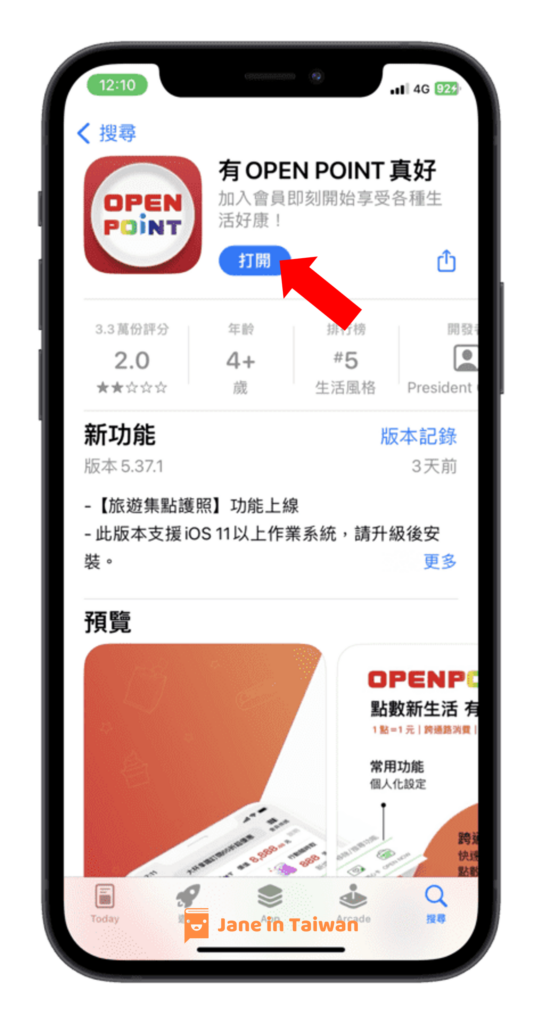
First, please click the link ( Android / iOS ) to install the Open Point App. Once installed, please open the app.
2. Create a New Account
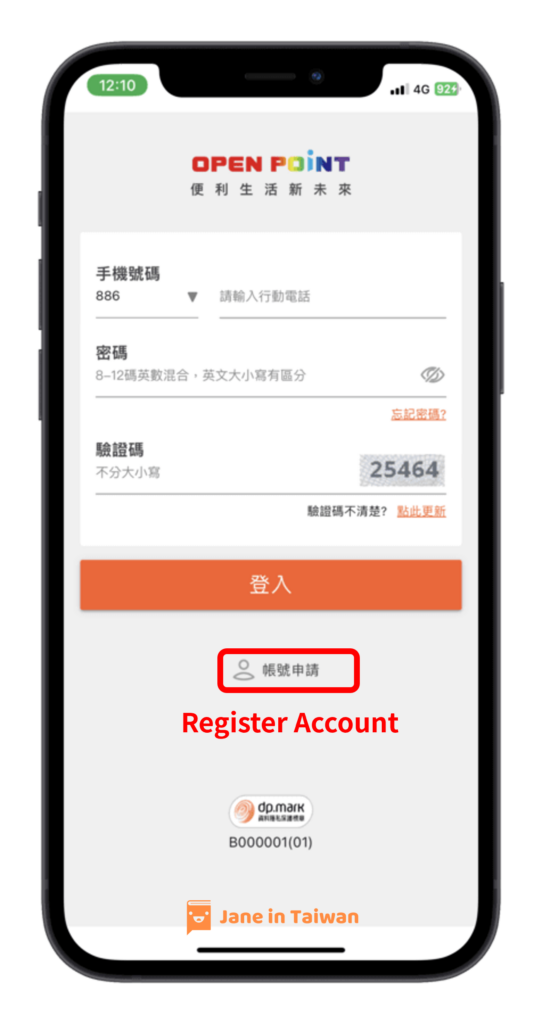
Next, follow the instructions in the image and click on “Account Registration.”
3. Fill in Personal Information
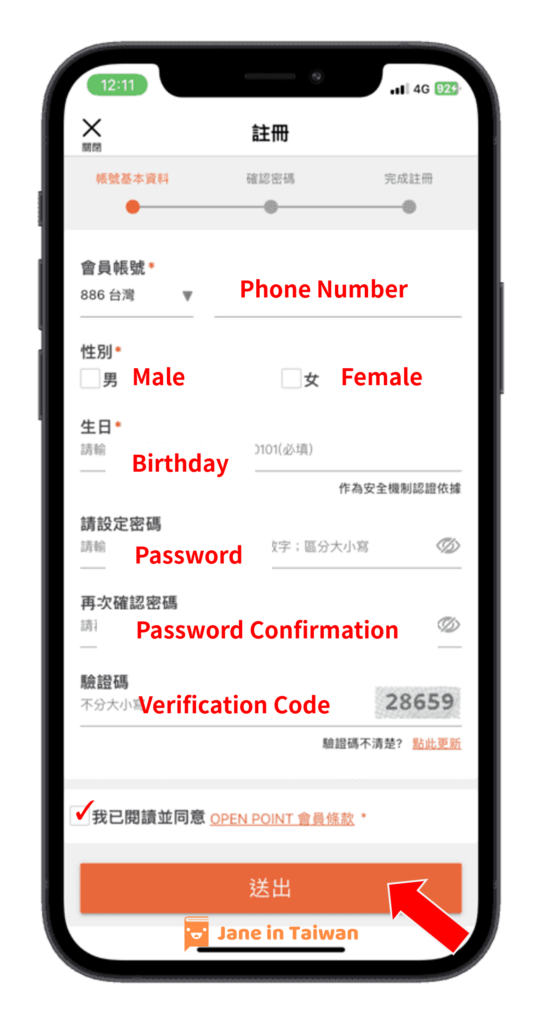
Fill in your personal information in the order shown in the picture. Check the box for the membership terms at the bottom and click the submit button.
4. Verification Code Confirmation
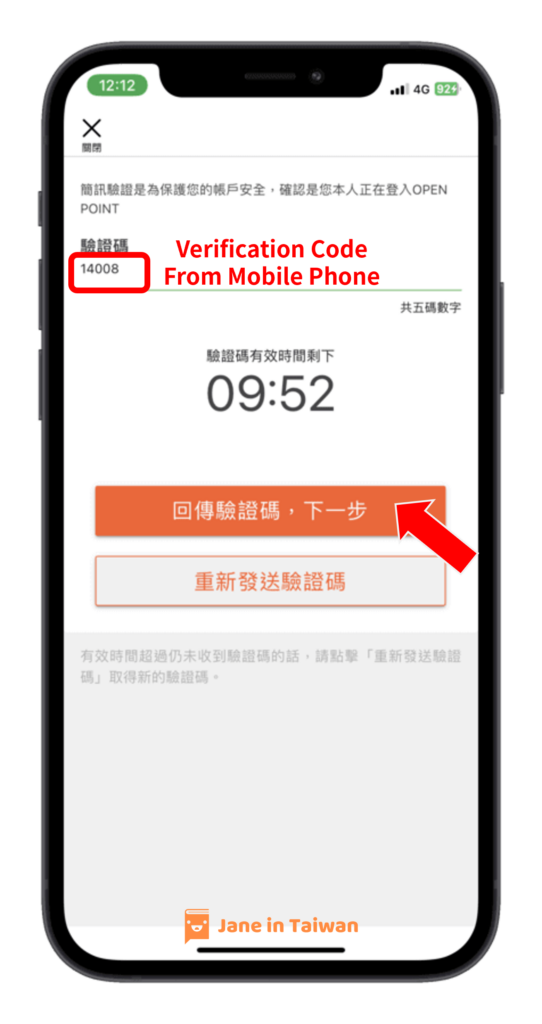
At this point, the system will send a verification code to your mobile phone. Please enter the number you received in the field and click the button to proceed to the next step.
How to Upload Files to the OpenPoint App?
1. Select Printing
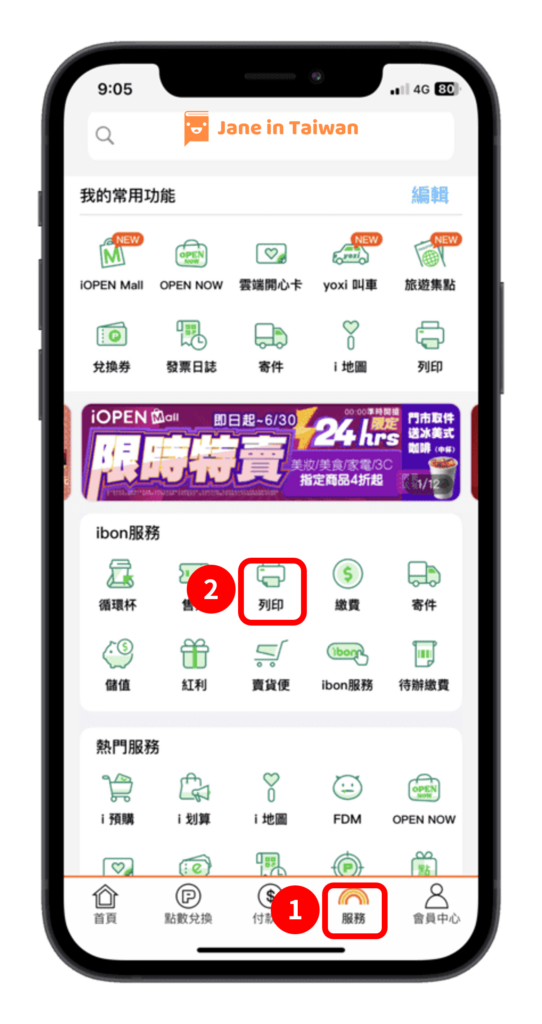
Please follow the image and click on “Service” > “Print.”
2. Prepare File Upload
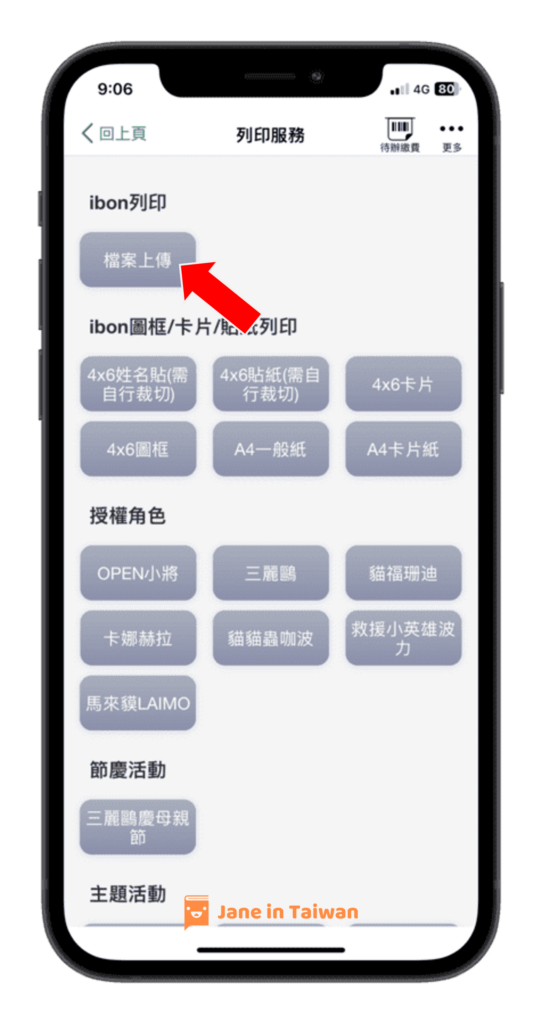
Once you find the ibon printer, click on the “Upload File” button.
3. Agree to Terms
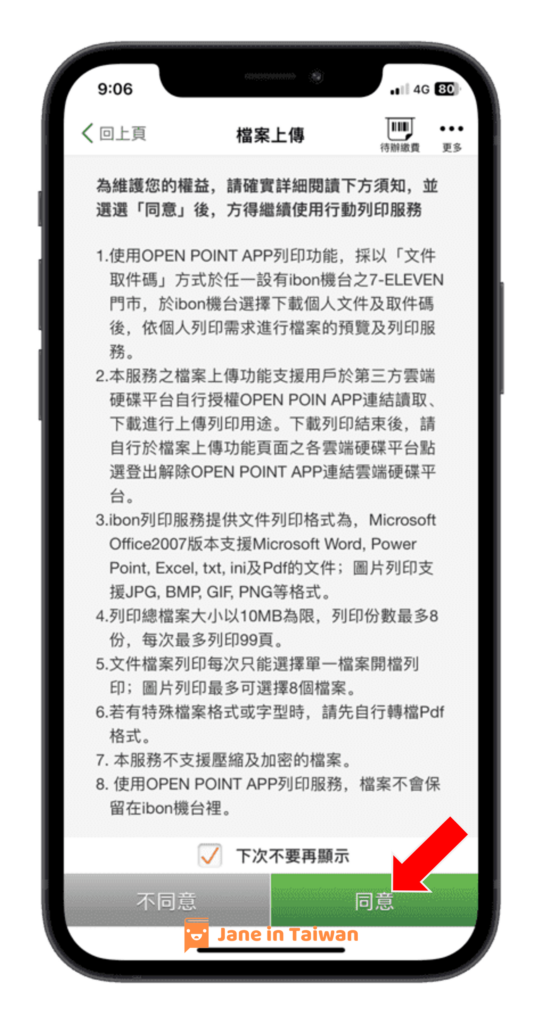
Check the box and click the green button to confirm that you agree to the file upload terms.
4. Add Files
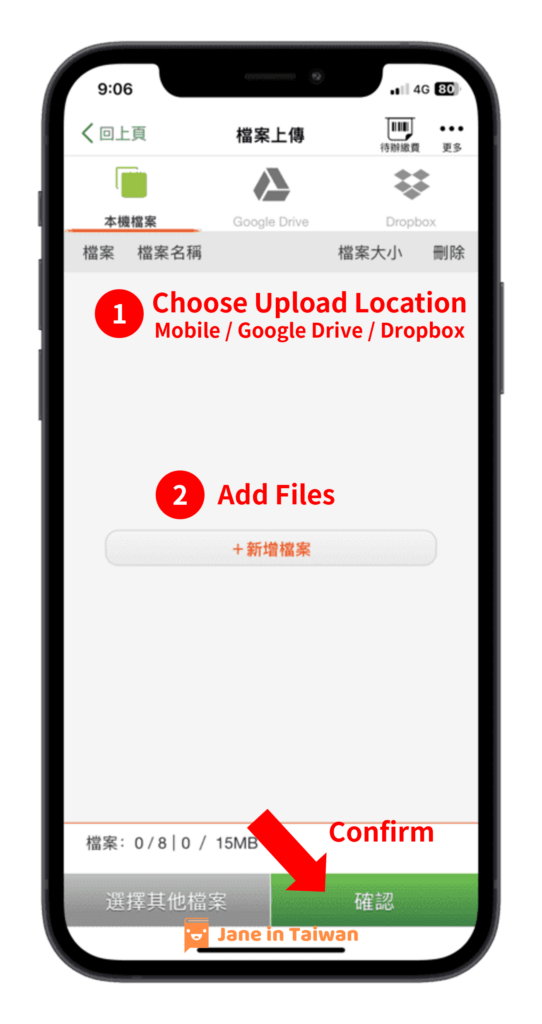
Choose the location for file upload. After adding the file you want to print, click the green button to confirm.
5. Confirm Upload
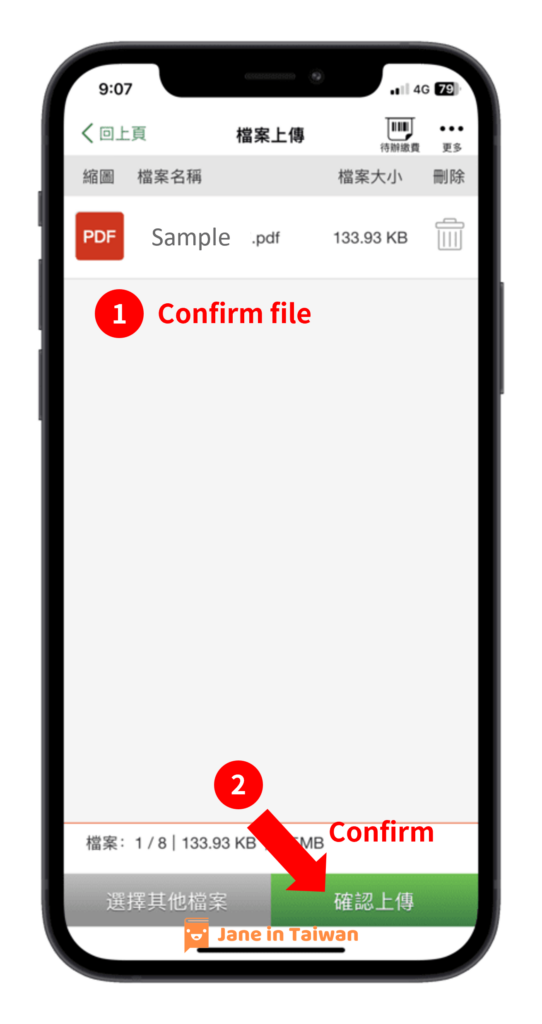
After confirming that your file is correct, click the green button to confirm the upload.
How to Choose Printing Specifications at 7-11?
1. Select Specifications
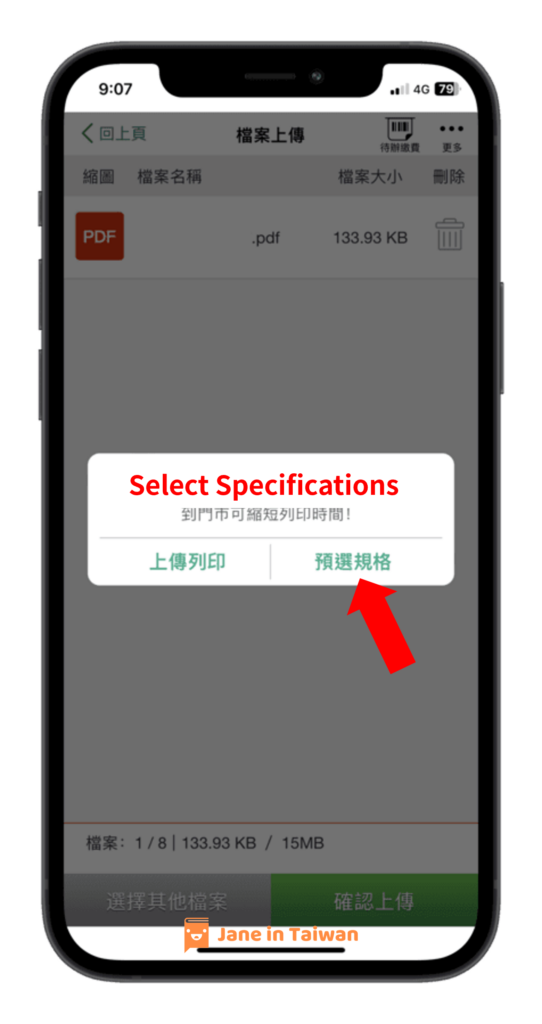
After uploading the file, you can select the printing specifications in advance through the app.
2. Specification Confirmation
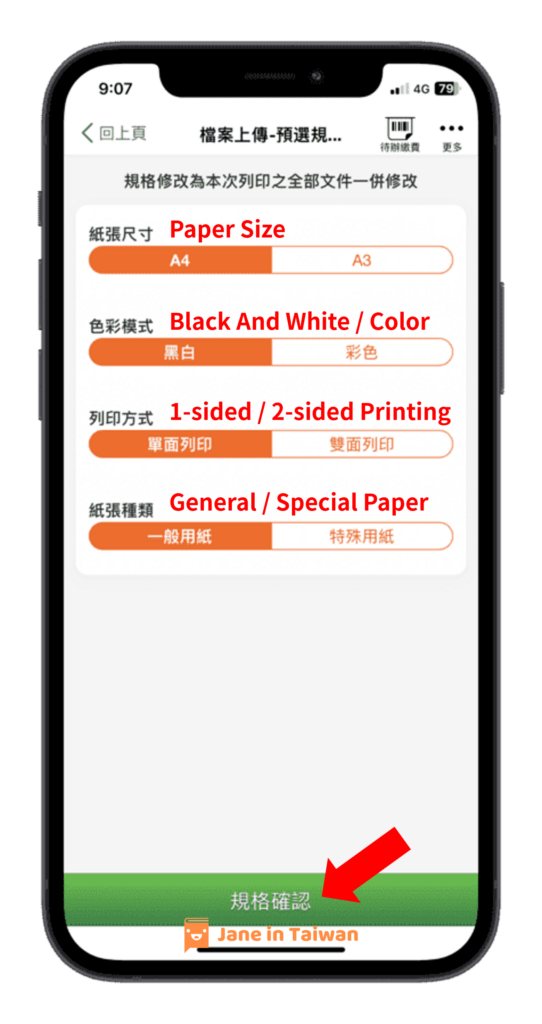
Based on the image, choose the desired printing format and click the green button to confirm.
3. Confirm Upload
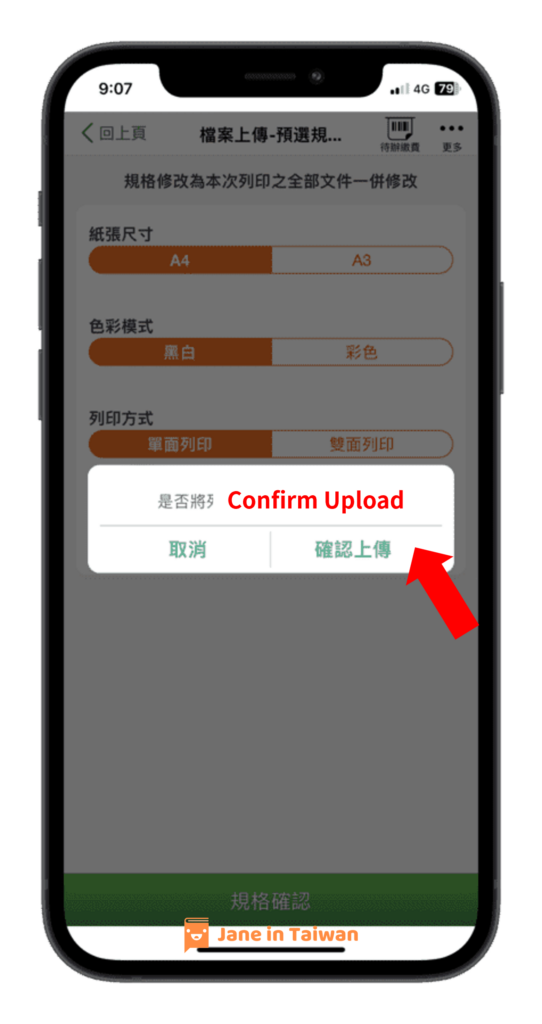
Click “Confirm Upload” to complete the process. That’s it!
How to Open QR Code for ibon Scanning?
1. Open Pending Payment
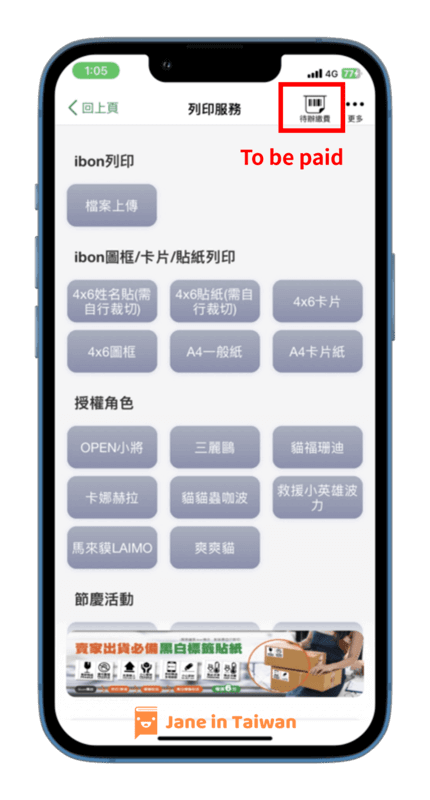
Go back to the printing screen of Open Point and click on the Pending Payment option located in the top right corner.
2. Show Barcode
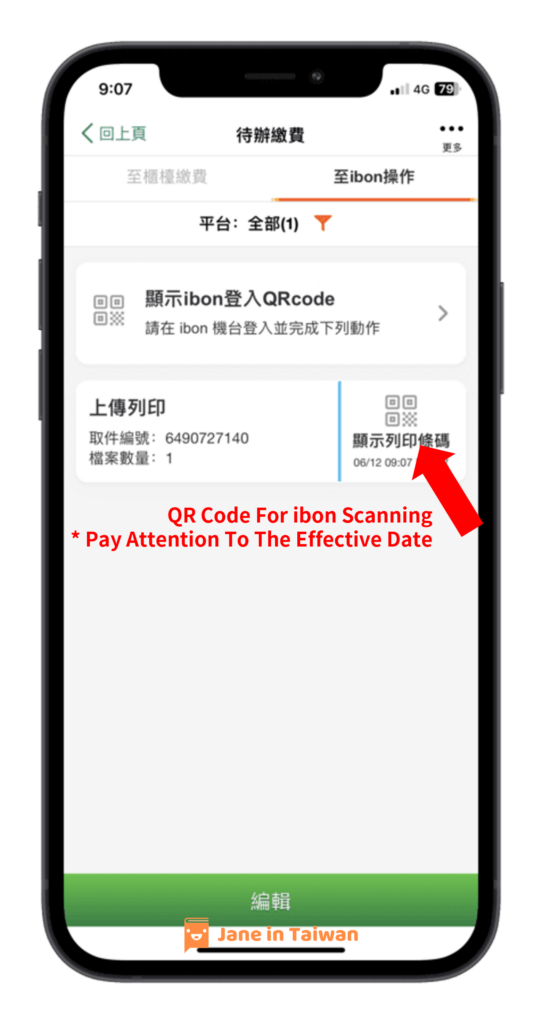
Click on Display Print Barcode.
3. Confirm Barcode and Amount
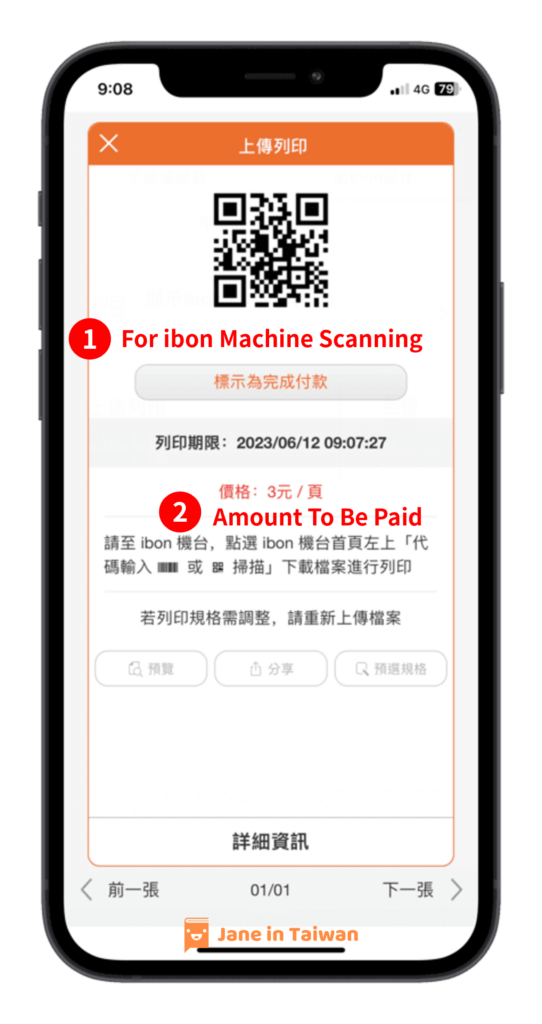
This barcode will be scanned by the 7-11 ibon machine when you go to print.
You can also preview the payment amount in advance.
How to Use 7-11 ibon for Printing?
1. Inform the Clerk
Before going to the ibon machine, please kindly inform the 7-11 staff by saying, “I would like to print. Could you please open the photocopier for me?”
You can say it in Chinese as follows:
- Chinese word: 你好,我要影印,可以幫我開影印機嗎?謝謝。
- Chinese pronunciation: Nǐ hǎo, wǒ yào yǐng yìn, kě yǐ bāng wǒ kāi yǐng yìn jī ma? Xièxiè.
2. Click to Scan the QR Code
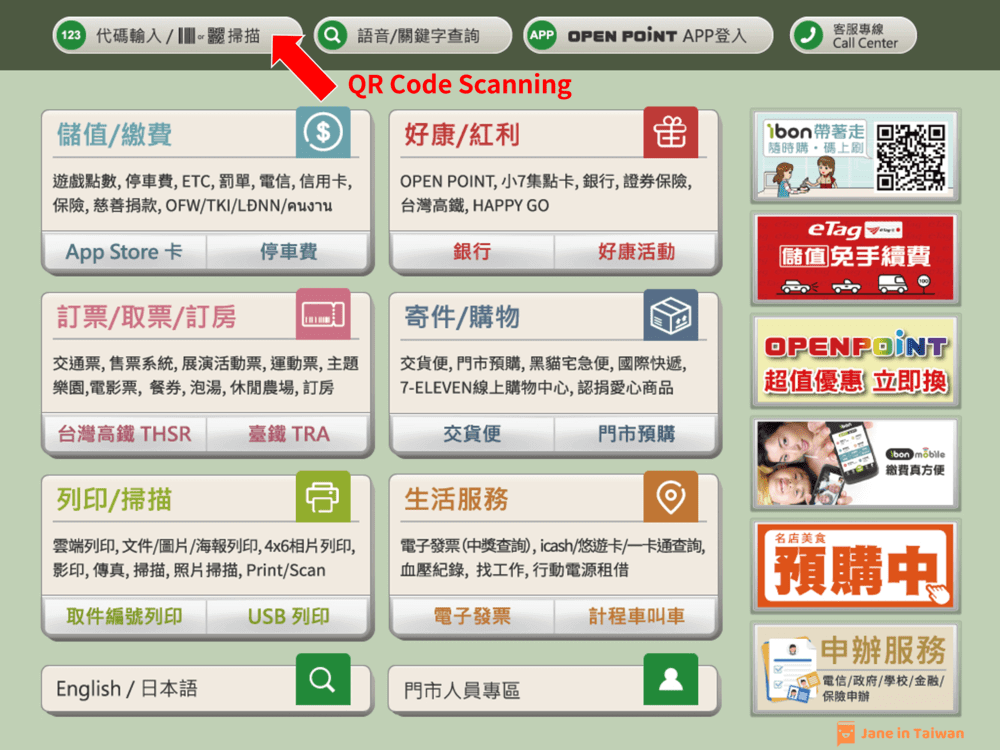
Choose the QR code scanning option located in the top left corner.
3. Go to Next Step
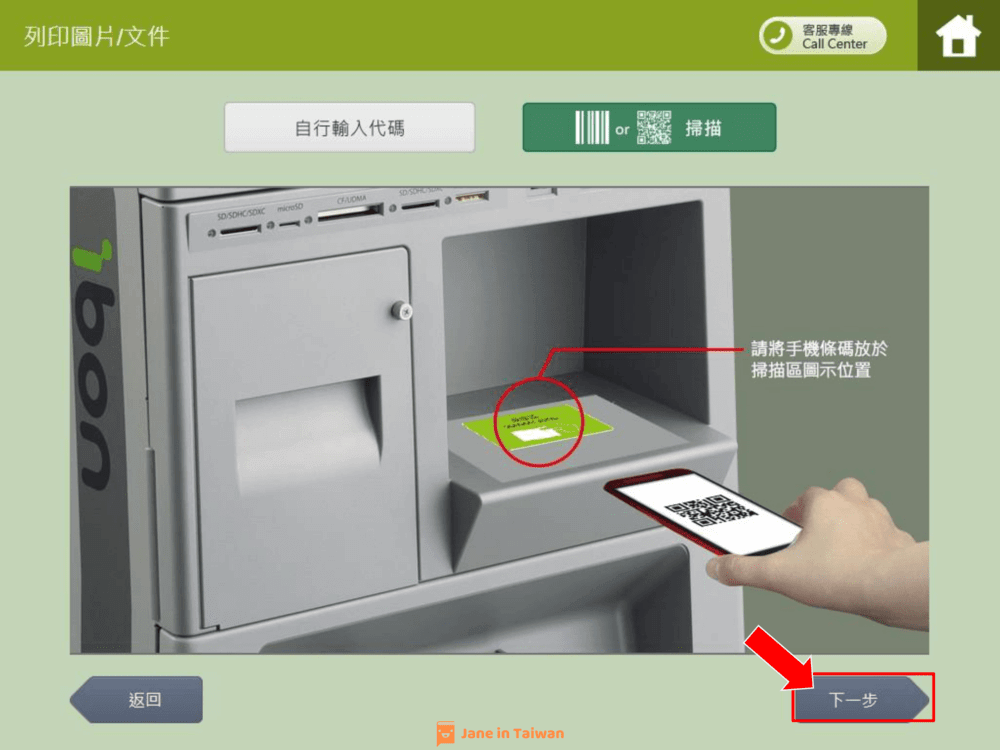
Once you have identified the scanning location for the QR code, click the “Next” button in the bottom right corner.
4. Scan QR Code for Printing
Open the Open Point App and display the QR code barcode.
Allow the ibon machine to scan the QR code displayed on the app.
5. Print Settings
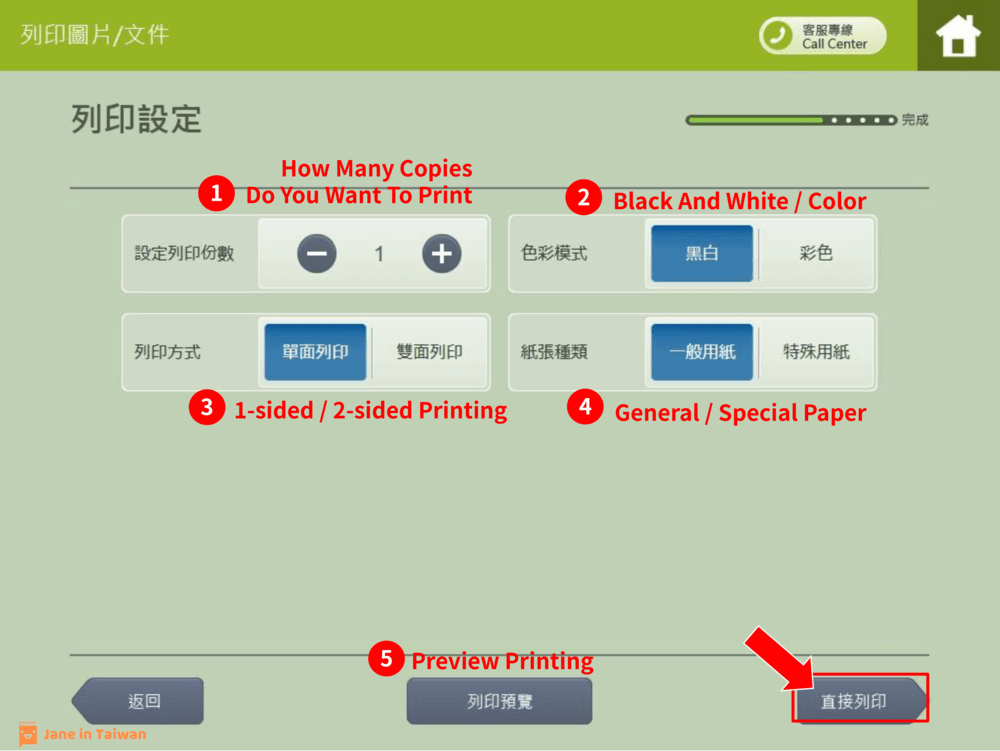
Set and confirm the number of copies, color mode, and other preferences for printing. Once done, you can either preview the print or print directly.
6. The Clerk Has Been Notified
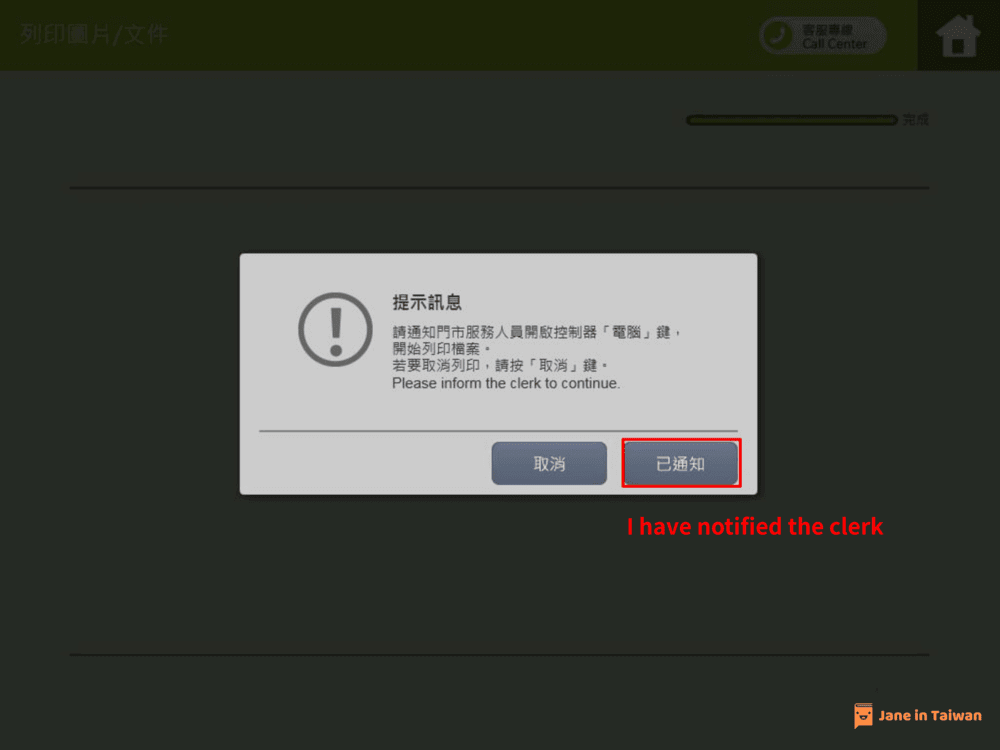
Click the “Notified” button on the right side, indicating that you have informed the staff and requested them to open the photocopier for you.
Note: If you are still unable to print, please return to the “Inform the Staff” step and inform the staff again that you would like to make photocopies.
7. Confirmation Details
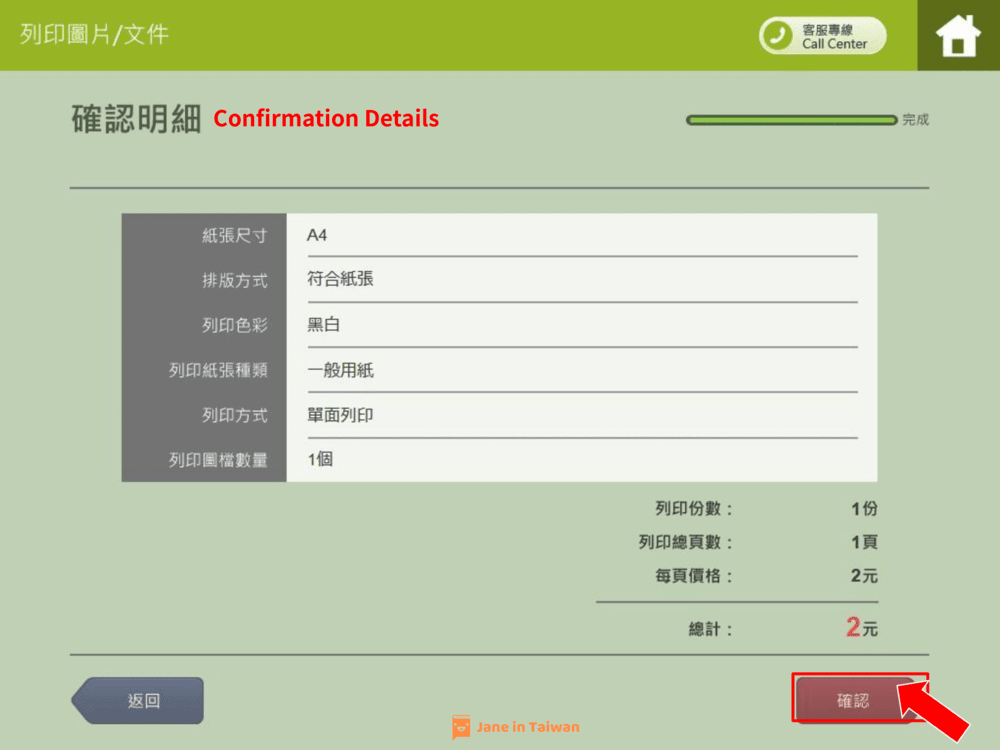
After reviewing the details, press the red button to start printing. Remember to collect:
1. Your printed documents, and 2. The payment receipt.
8. Checkout
Proceed to the counter with the payment receipt and make the payment. There is no need to show the printed documents to the staff.
My Real Experience with Printing at 7-11
I want to share my genuine experience with 7-11 printing.
In my opinion, 7-11 printing is incredibly convenient. Uploading files is fast and easy, and you can find a 7-11 store almost anywhere. The fact that they offer 24-hour printing services makes it ideal for those who need to print a small quantity of documents or have an urgent need.
However, if you have a large volume of printing or need to print many color documents, I wouldn’t highly recommend 7-11. It can be quite expensive for such requirements. In those cases, I would suggest visiting a dedicated printing shop instead.
Overall, I do recommend 7-11 printing. After all, not everyone has a printer at home, and 7-11’s printing service has been a lifesaver for many. It’s a convenient solution for most printing needs.
One downside is that the OpenPoint app, unfortunately, doesn’t provide an English interface. This can be inconvenient for foreigners living in Taiwan. I hope this article helps you navigate through the process and find alternatives that suit your needs.
FAQ with photocopying at 7-11
Can I only upload files using the app?
In addition to using the app, other foreign users have also shared methods for uploading files to the ibon cloud and making photocopies at 7-11:
1. Email: Send the files to Ibon@ibon.com.tw and click on the ibon QR code received in your mailbox.
2. LINE: Add the ibon official account on the LINE app and upload the file.
Although I haven’t personally tried these methods, if you need photocopying services, these options might be easier for you to use. ( A big thank you to the foreign users for sharing! )
Furthermore, if you want to earn rewards or utilize other services at 7-11 with each visit, you can register as an Open Points member following the instructions in this article.
Conclusion
In conclusion, 7-11 printing offers a convenient and efficient solution for quick document printing needs. Its advantages include ease of use, 24-hour accessibility, and availability at multiple locations. Whether you need to print a few pages or require urgent document printing, 7-11 is a reliable option.
If you found this article helpful, I encourage you to follow my Facebook page and leave your feedback.
I also have a curated list of 50+ useful apps in Taiwan available for free download.
Additionally, I’m preparing an exclusive online course for foreign spouses living in Taiwan, offering personalized consultations.
More Taiwan Practical Guides
Hi, I’m Jane. I’m mixed in Taiwan.
I will share practical content about life in Taiwan with you through My Blog.
If you’re a foreigner living in Taiwan and have any questions about Chinese language or life in Taiwan, feel free to schedule a free 45-minute consultation.
If you’d like to learn more about me, please visit the About Me page for further information.




Thanks for this detailed guide to printing at 7-11 Jane. Most helpful.
Thanks for your encouragement.